
Practical use of Garmin inReach, a accessible satellite communication device, when hiking - two-way messaging, how to link with Facebook, etc.
In 2018, Garmin released the inReach Explore + and Mini, and in 2019 the GPSMap 66i. All of which are two-way mail systems with location information and use an iridium satellite network, allowing SOS transmission.
InReach Explore + can be used as a separate GPS because it can be displayed on the main unit. The Mini is an ultra-lightweight satellite communication device. The GPSMAP 66i is a type that combines standalone GPS and inReach Mini, and is a fusion of the technologies of Garmin and former DeLoare. Both can be easily created by connecting to your smartphone via Bluetooth. Additionally, the Earthmate app can also be used as an independent GPS app.
The first generation of inReach was developed by DeLoare and was enthusiastically accepted by American hikers. Mobile phones are hardly practical in the mountainous regions of America and are very few people, making it difficult to request rescue requests. With inReach, you can send SOS with location information wherever you are, so rescue is done quickly and pinpoint, and rescue costs are also cheaper. The chances of saving will also increase.
Garmin acquired DeLoare in 2016, and has been supported to date, including the old models. I am a loyal user of Delore's Explorer, the old model. Last time, we borrowed Mini (Photo 1) from Outdoor Gearzine and compared it with the old model to check its performance.
I have been a user since 2012, but the know-how on how to use it has accumulated in English, making it difficult for people who can't read it well. It has been over a year since its release in Japan, and its popularity has gradually progressed, but the number of users is still small, so there is still a long way to use it. This time, we will explain how to connect and use it with Facebook, focusing on two-way communication functions.

Photo 1: Garmin's two-way satellite communication function (inReach Explore +, Mini, GPSMap 66i from left)
table of contents
Practical use of Garmin inReach on hiking
Satellite Communications Contract
After purchasing an inReach device, you will need to sign an Iridium satellite communications contract. There are individual plans and professional plans. There are three types of personal plans: Safety, Recreation, and Expedition. Here we will explain the Safety plan for individuals.
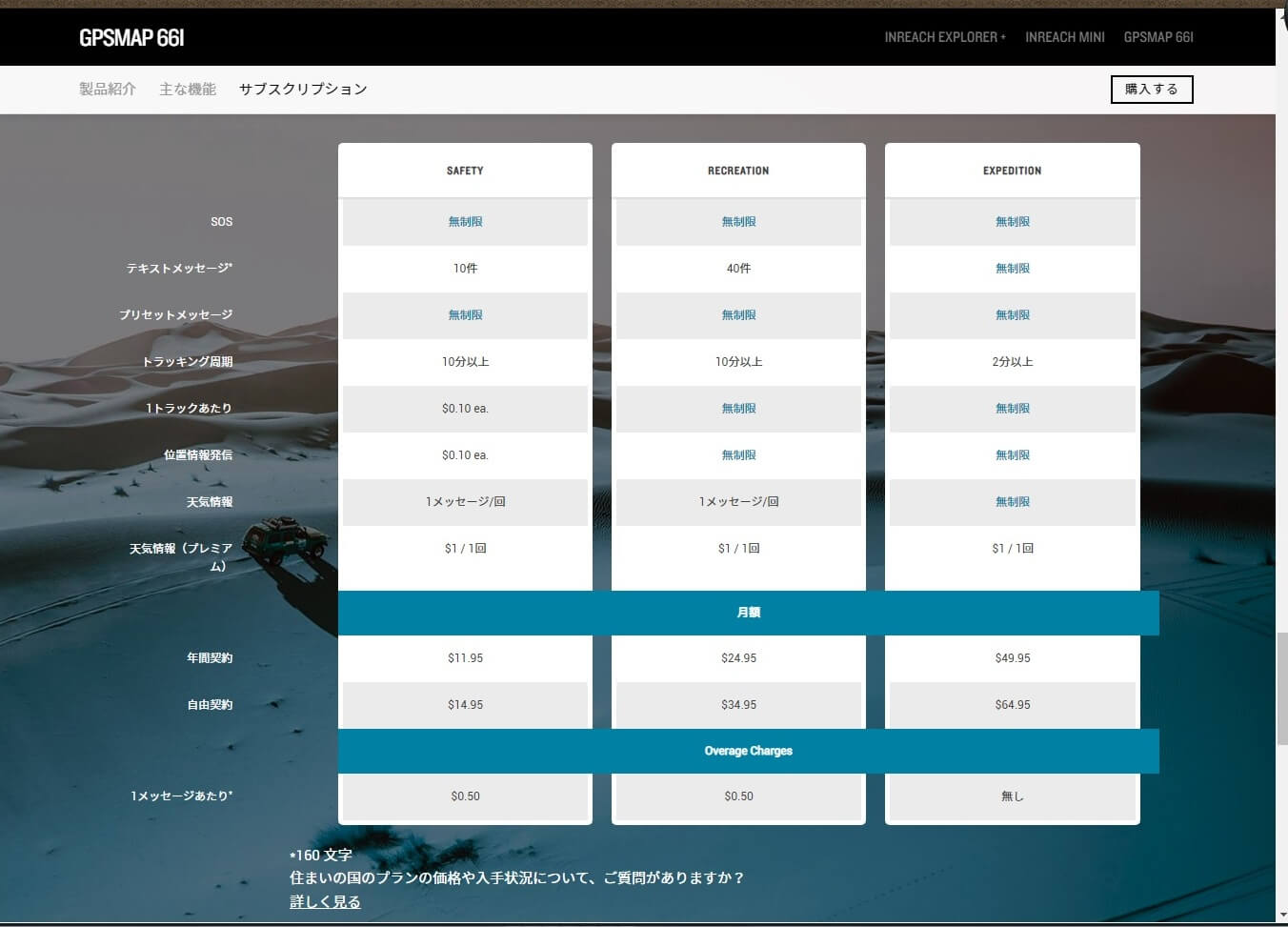
Photo 2: The subscription plan has been simplified a little and plans can be changed easily.
To put it simply, just the Safety plan, monthly free contracts cost $15/month, and annual contracts cost $12/month. Unlimited SOS calls, 10 text messages per month are free, excess is $0.5 per order, and preset messages are unlimited.
Rescue insurance
InReach devices holders can subscribe to GEOS SAR for $18 a year. This means SAR 50, and the search costs are guaranteed up to $100,000. To subscribe, subscribe to Garmin's EXPLORE website and then apply through GEOS SAR on the account tab.
If a person is rescued in an accident in a foreign country, it is common for them to be taken to a hospital in that country for treatment. However, if you cannot trust the standard of care, or if you receive medical care at a very high price, you will end up in bankruptcy, it is better to have a GEOS MEDVAC insurance of $130/year. If they join, if they can be transported, they will be transported to Japan after rescue.
GEOS SAR and MEDVAC are rescue insurance, not medical insurance. You must subscribe to medical insurance.
On the right side of the account page you can register your emergency contact email and SNS message settings. This is the setting for an American phone where the phone number is the email address. There is no need to set it with Japanese phone numbers.
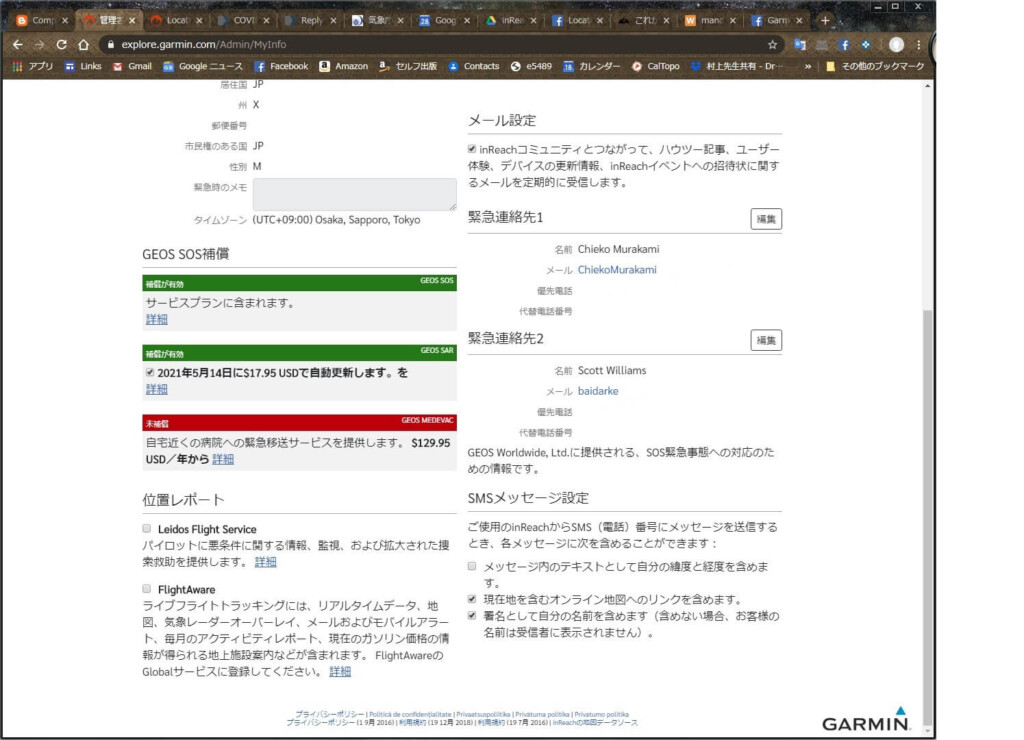
Photo 3: Apply for rescue insurance through your EXPLORE account. This is the screen where I have already applied. It is automatically updated every year.
In Japan, rescue costs are free or cost several hundred thousand yen. However, in foreign countries, the prices are often high either single or double digits. It is possible that a person will go bankrupt because they request a rescue. It's cheap, so you should definitely get rescue insurance.
Payment for this rescue insurance is subject to the requirement that you press the SOS button on your inReach device. You may not be paid unless you press the SOS button.
You should not press the SOS button as much as possible. Even if an accident occurs and you are unable to move due to an injury, in Japan you can email a friend and a police officer to ask for rescue without pressing the SOS button. However, if payment of rescue costs is essential, it is better to press the SOS button.
Another limitation of this rescue insurance is that it is paid only to the holder of the inReach device. Suppose you have accompanied a friend to the mountain, and your friend is injured and unable to move, and you use the SOS button to ask for rescue. You are not eligible for rescue, so you will not be paid any rescue insurance. Also, since my friend was not a holder of the inReach device, rescue insurance will not be paid.

Photo 4: myGEOS opening screen
If you apply for rescue insurance from Garmin's EXPLORE website, you will be applying for this GEOS SAR50 insurance. There's nothing more to do on Garmin's website.
By visiting the GEOS website and creating an account, you can change to a slightly higher-priced rescue insurance such as SAR100, or incorporate friends and family into the rescue insurance.
In the case of the author, he has registered his wife, and the total insurance premium is $32/year. Rescue insurance totals up to $100,000, with a total of $50,000 per person. This is sufficient for most cases. If the insurance amount is insufficient, you can change it from the GEOS website.
GEOS monitors SOS signals 24 hours a day with a global rescue organization. Once the SOS signal is received, we immediately exchange a simple confirmation email (in Japanese in Japan) to understand the situation of SOS and send rescue instructions to the rescue teams of each country.
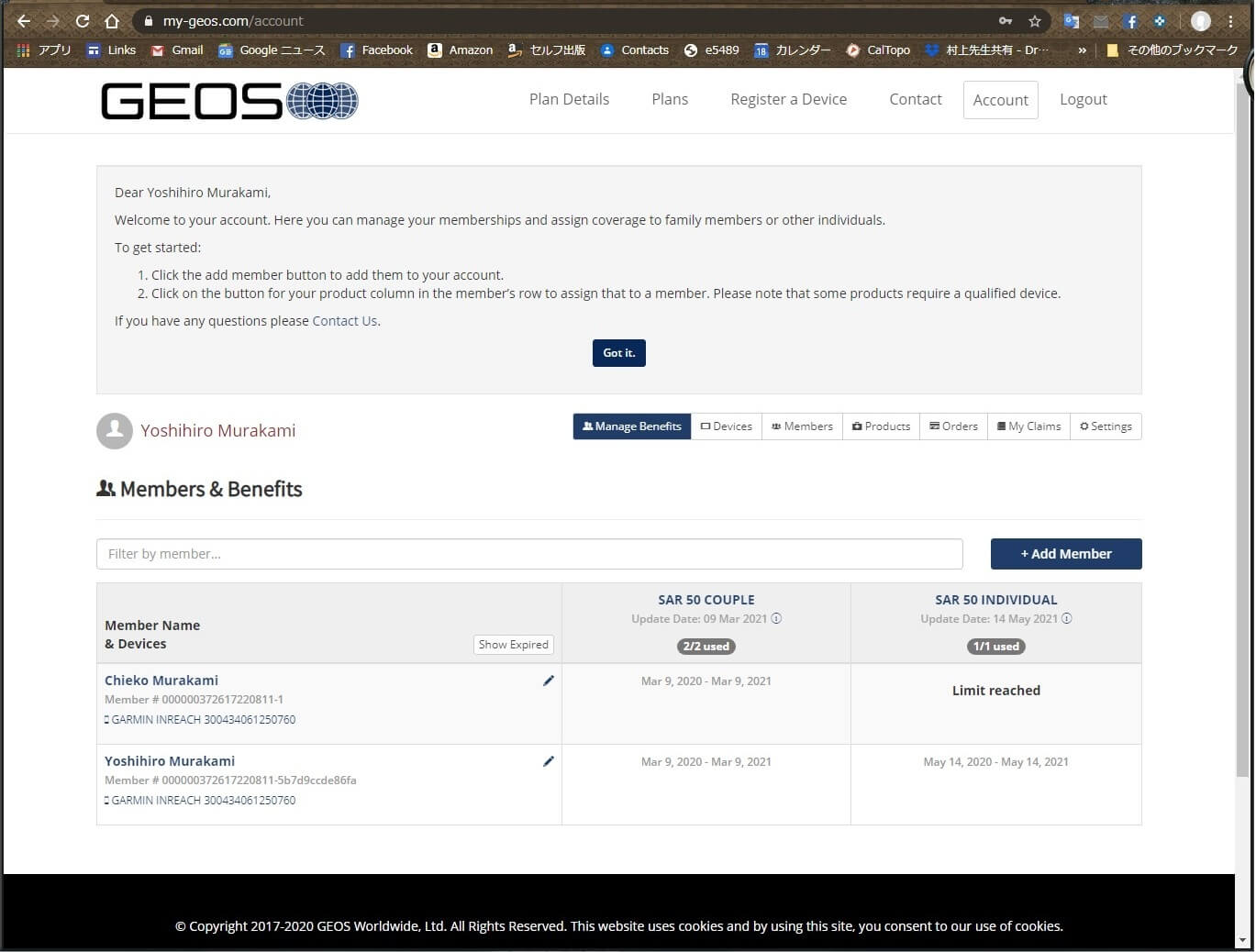
Photo 5: The author's example is a registration as a couple
Two-way communication via email
The Iridium satellite network covers the entire world. This allows two-way email to be used around the world and SOS can be sent. If you can see the sky above, you can exchange emails with friends from anywhere, even if your mobile phone doesn't work. Friends can see the sender's location on a map and send emails.
However, due to political reasons, it is better not to use it in areas controlled by the Taliban in Afghanistan, and in Ukraine, Crimea, Cuba, Iran, North Korea, South Korea, China, Myanmar, Sudan, Syria, Thailand, Vietnam, India, or Russia.
Two-way communication with preset messages and quick text messages (using inReach devices)
If you are using only an inReach device, it is better to send preset messages. Three preset messages can be created and sent to multiple locations at the same time. This message is free no matter how many times you send it.
Since you select a message using the key, it takes time to complete the order of messages 1, 2, and 3. Therefore, it is best to use the content that is frequently used in Message 1, and the content that is often used in Message 2 and 3. Normally, three types of preset messages would be enough.
However, Japanese cannot be displayed on an inReach device. If you write in Japanese, messages cannot be read on your smartphone or computer. To read on an inReach device, write it in Roman alphabet or English. In my case,
- Rest stop. I will go further. --Break, plans to move further
- Lunch time. I rest at least for half an hour. --Lunch is closed for more than 30 minutes.
- Tent here. A good place to spend a night. - A tent here, a good place to spend a night.
That was. In short, it's just a break, lunch and a tent. For ease of understanding, I just added Japanese to the front, which I thought would be easier to read on the recipient's smartphone.
You will take a break every 1-2 hours, so you will need to send your current location using your inReach device. Even if you are lost and unable to send an SOS, the search area is narrow, so it will be quick to discover. An example configuration is shown in Photo 6.
Multiple email addresses can be set as the destination. In addition, in my case, I have set it up to send it to MapShare and Facebook at the same time.
In addition, quick text messages can also be created in advance. This is for easy editing and sending on an inReach device. Each message will cost you $0.5. In my case, I tried to use it and revised the text a little, but I have never used it since then left it alone.
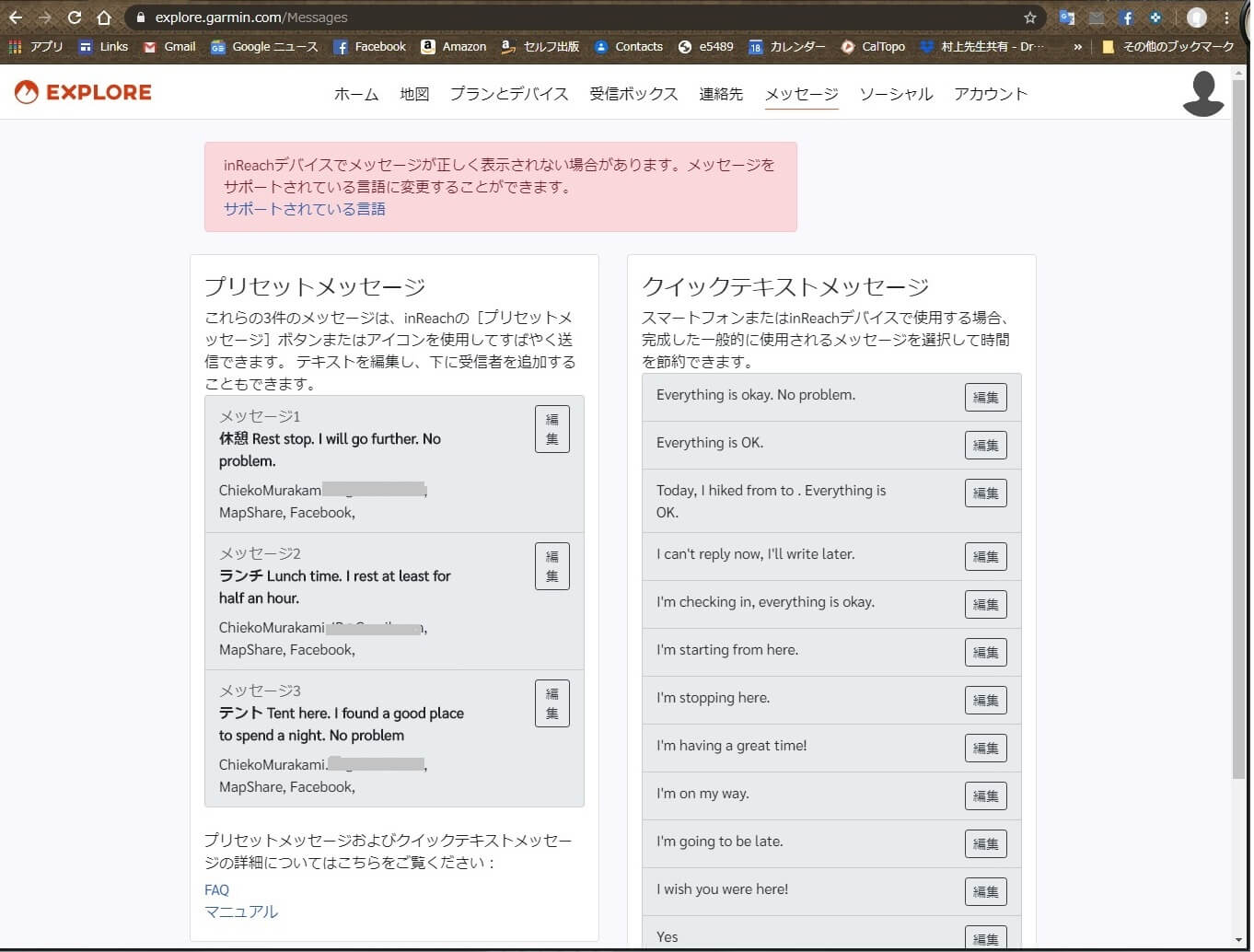
Photo 6: Example of the author's message. Preset messages are sent to multiple addresses at the same time.
I think the sending and receiving emails takes around a few seconds. In other words, it's the same as Gmail. However, it is a bit late when there is a problem with the Iridium satellite or when a large number of emails are concentrated. If there is a mistake in your email address, it will be a little late, but unlike in the past, it will send you an error message. This is a pretty good improvement.
Regular email sending and receiving (using the smartphone app "Earthmate")
This is the case when the owner of an inReach device is out of range, such as in a mountain, and the friend is in an environment where he can use a smartphone or something. At this time, send a call from inReach to a regular email address such as Gmail. When a friend receives it, he can read the email with location information and reply to it. This message is free of charge for up to 10 (160 characters) per month, with the excess amount being $0.5 per item.
To create a message, it is easier to connect your smartphone to inReach via Bluetooth and create it using an app called Earthmate. Messages can be created on an inReach device, but they are laborious.
The message is sent to Google's Contacts and address book. Therefore, if you sync with inReach on your computer, your email address will be automatically registered. Click the Earthmate Message menu, enter your email address, and create a message.
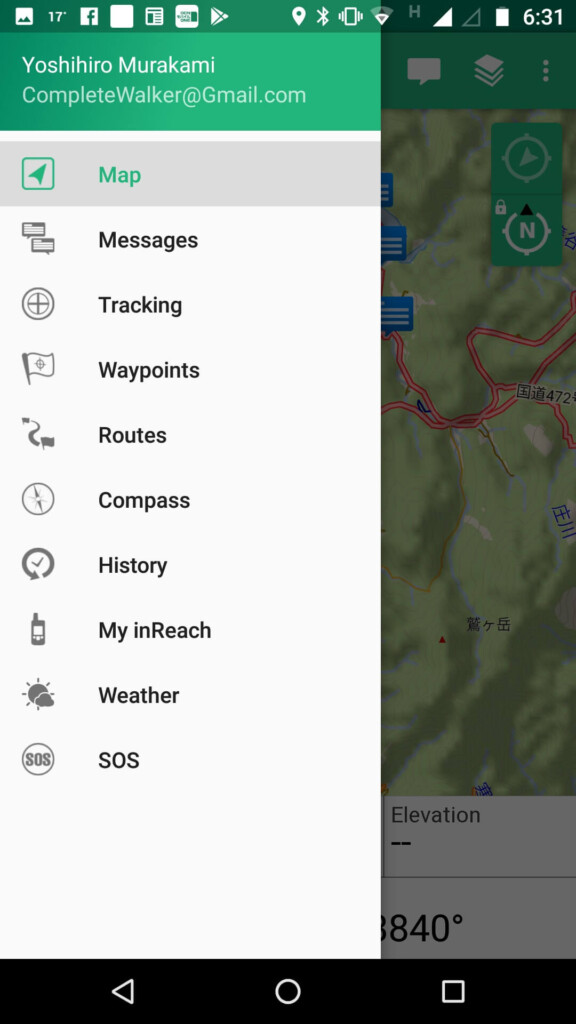
Photo 8: Click on the menu in the top right of Earthmate and the entire menu appears, so click Messages.
inReach.Garmin's email address
If you have an inReach device, you will be assigned an address of xxx@inreach.garmin.com (xxx differs from person to person). This is the address for sending and receiving messages between inReach holders.
Using this address, both the sender and the receiver are in the mountains, allowing them to exchange messages with each other even if they are out of their smartphone range. This address cannot be used on computers or smartphones. This address is exclusively for Iridium satellite communications.
MapShare is software that displays your messages, longitude and latitude location information, etc. on a map, and was handed over from Delore. Click MapShare Settings (Photo 9) and Filter MapShare Data from the Social Tab of your account and set the name and description, password, viewer control, and how long it will be displayed. There was a bug in filtering display periods, but this has now been fixed.
To allow people who view the map to reply, check the options, as shown in Photo 9. Depending on your contract, receiving emails costs $0.5, so be aware of this.
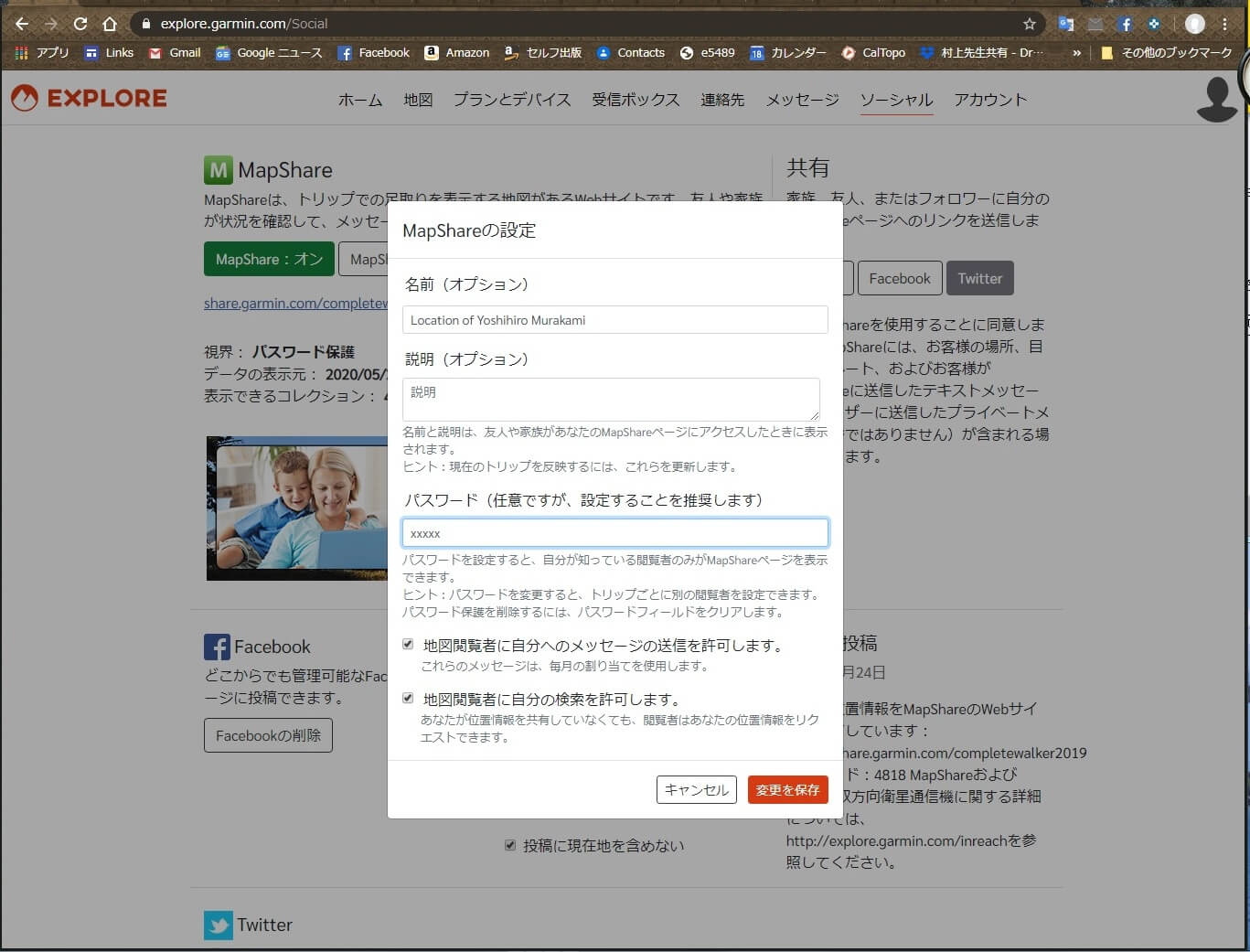
Photo 9: Mapshare preferences. It's better to set a password unless you want to completely open your position.
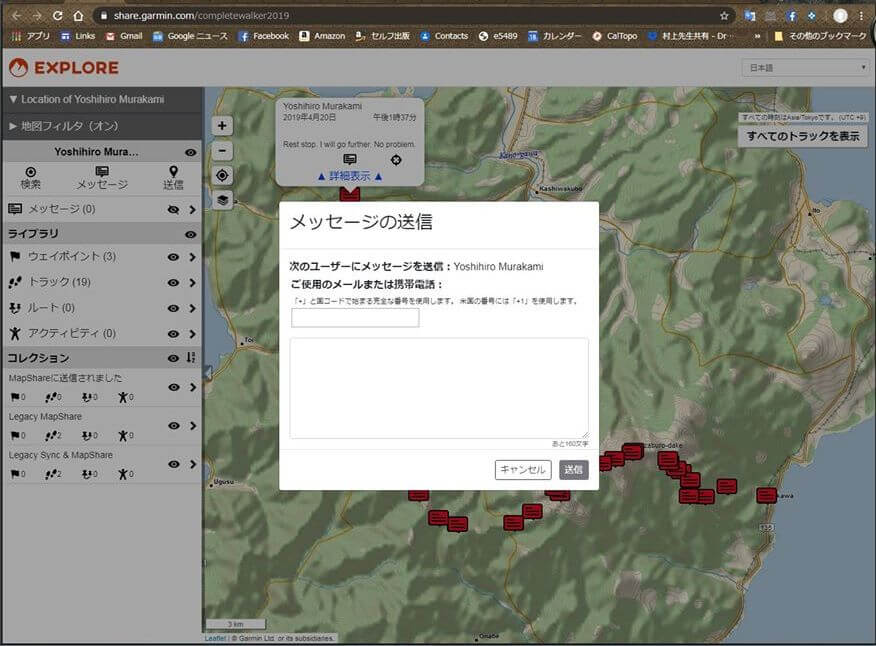
Photo 10: Click on the message icon for your current location on the map to display a reply window. Friends can use this window to send messages.
To share your location with friends, keep MapShare on. Easily, you can send this URL to each by using the shared email, Facebook, or Twitter buttons.
Practical usage: How to share your location on Facebook
Due to Facebook's security policy, you can no longer post directly to your timeline from your inReach device. So, there are ways to post MapShare's URLs in advance on the timeline, creating a private group and sharing them there, and creating a page and posting directly from your inReach device. Each has its pros and cons.
1) Sharing using the timeline
To publish Mapshare to only specific friends, just post the Mapshare URL on your Facebook timeline and set its privacy before you go out somewhere. If you limit your privacy to friends only, you won't need a MapShare password. However, if you want to limit yourself to a fewer friends, it's better to set a password. It's the easiest procedure.
The biggest drawback is that over time, the posts are relegated to the bottom of a friend's Facebook timeline and become invisible. No one will notice your message or location.
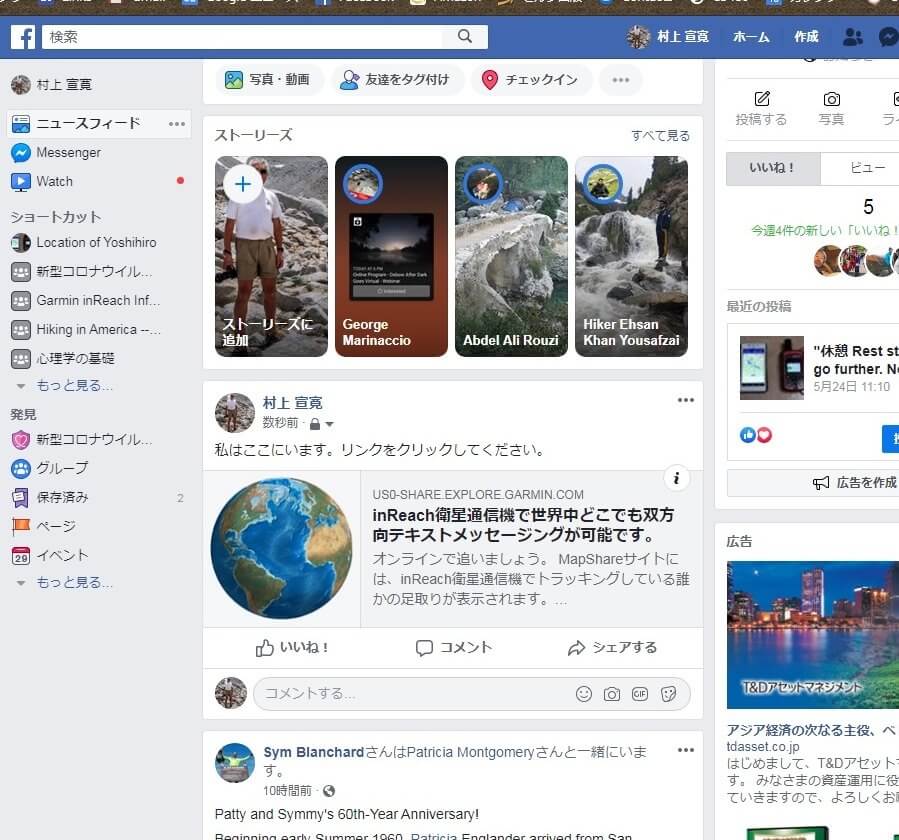
Photo 11: How to post MapShare URLs on your Facebook timeline.
2) Sharing using Facebook Group
Another way is to create a group that shows your location information and add members to it.
- To create a group, click on the group in the column to the left of Facebook and select + Create Group. Then a screen similar to Photo 12 appears. Set the group name and privacy settings. Members can be added after they are created.
- Include MapShare's URL in the post to write a guide, and announce the post and pin it to the top. Otherwise, they will be buried in the group's timeline.
- Add good friends to the group by publishing messages and location information.
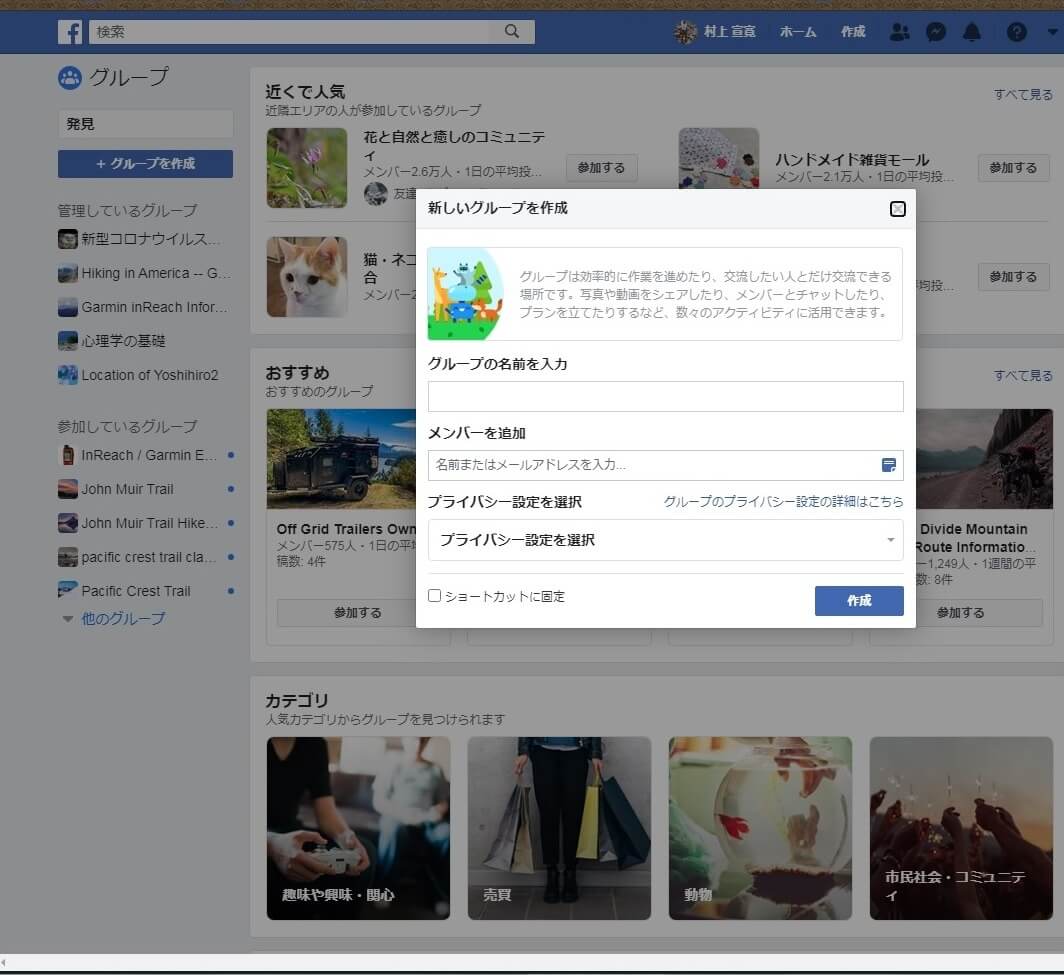
Photo 12: Create a new group and share location information there.
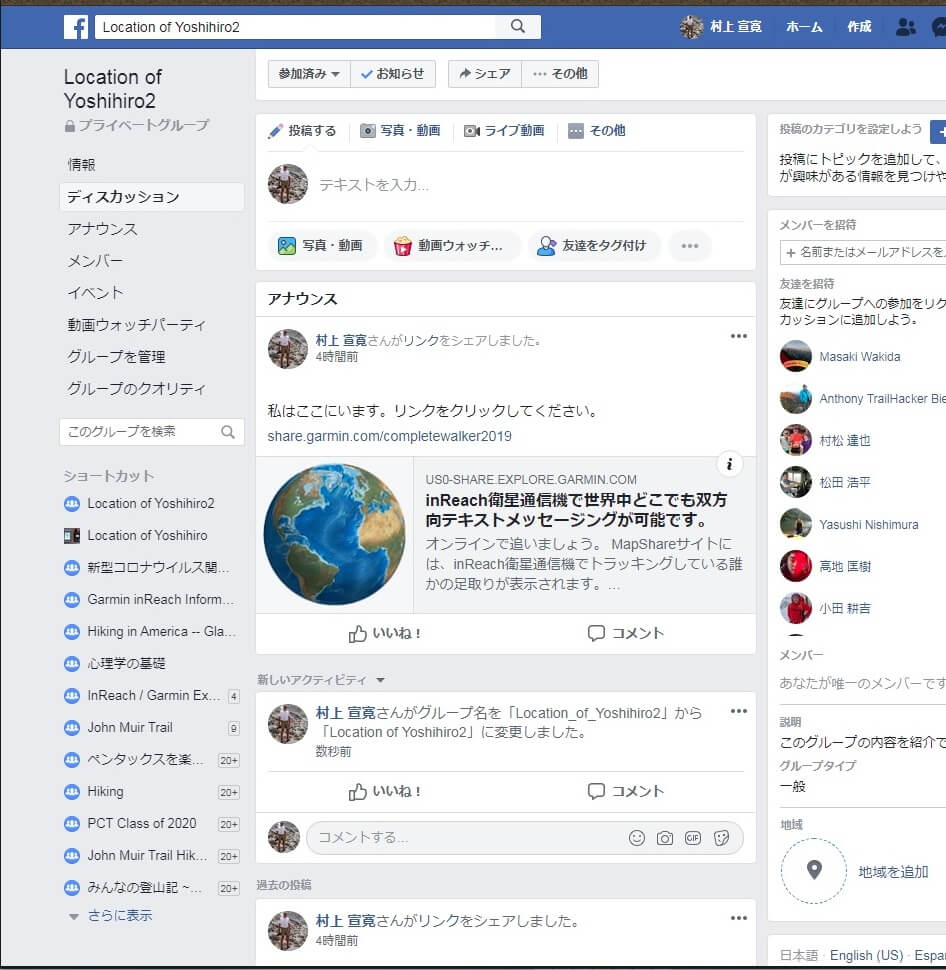
Photo 13: The author's example. By creating a private group and pasting the Mapshare URL there, you can share your location with a specific friend.
There are many advantages of this method. Group privacy can be changed. It is also possible to use existing groups. Also, if there is anything written in the group, members will notice. However, the drawback is that you cannot read messages unless your friend accesses MapShare and you will not notice new messages.
Photo 13 is the author's sample. In addition to the MapShare URL, it says, "I'm here. Please click on the link." This method actually used it on the John Muir Trail in the summer of 2019 and worked relatively well.
Share using Facebook Page
You can only post on public Facebook pages through inReach. Posts are arranged chronologically from newer to old, making them easy to read. Let me explain how to do that.
- To create a page, click on the page in the column on the left of Facebook and select Create Facebook Page in the top right corner. This will display a selection screen for business or community use.
- If you choose a community, a screen similar to Photo 14 will appear. Enter the page name and category. Categories are decided in advance, and candidates will appear. It's fine to use celebrities or blogs. It has nothing to do with use.
- Adding photos of the page etc. will complete creation. You can skip this and add a photo later.
- Click on the Basic Data in the menu on the left of the page and enter your user name. In my case, I chose @inReachHiro. This is to make it easier to search.
- Request a friend to like and prepare to have him look at the page.
- On Garmin's EXPLORE website, you can find the Facebook menu at the bottom of the MapShare screen. Here you can connect to Facebook and decide which page you want to post. An example from the author is shown in Photo 15. Please note that all posts will be published here, so the check mark is set to "Do not include your current location."
If you uncheck "Do not include your current location" and post to Facebook, even if you have a password on MapShare, your message and location information will be displayed on the map. This location information cannot be made private only. Furthermore, people who view maps cannot use messages on maps to send messages.
This specification is good for professional adventurers who want to make their messages and location widely known. However, this is a problem for other typical hikers. You'll want to only give specific friends a message and location information.
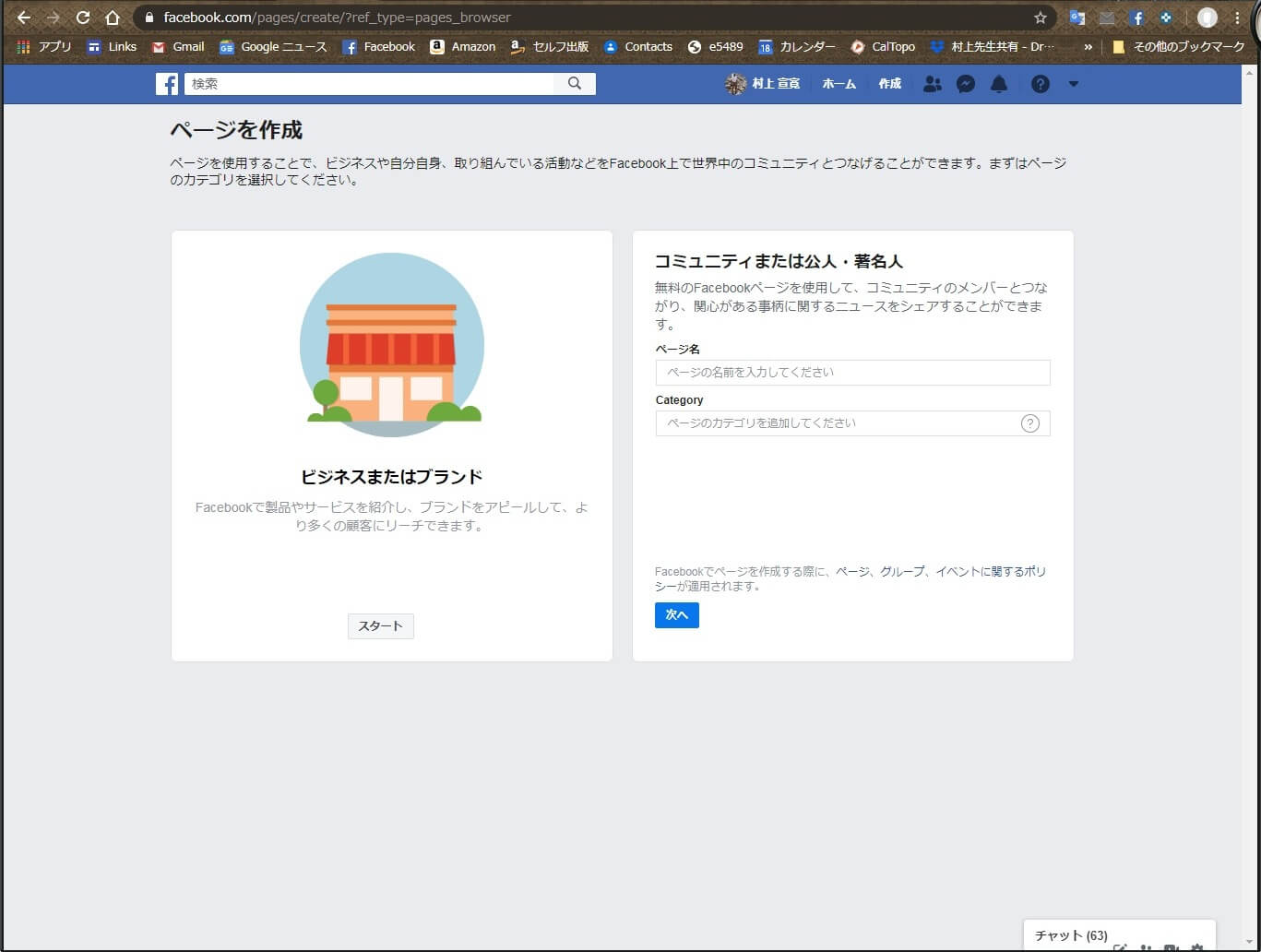
Photo 14: Page creation screen
Separation of location and messages
All pages will be published. Unfortunately, both location and messages cannot be private. So, when posting to Facebook, check "Do not include your current location in your post." This will cause only messages to accumulate on the page.
The message is published, but no one can see the location information. Therefore, we will pin posts that contain MapShare's URL to the top. This way, only friends who know your MapShare password will know where you are and will be able to send messages on that map.
The result is in Photo 16. This way, MapShare location information will be displayed at the top, while other messages will be displayed chronologically, from the newest to the oldest.
It seems that the pages are made for commercial purposes, and Facebook sometimes makes loud suggestions to promote the pages you have created. You can delete it with an x and choose the option to not display this advertisement.
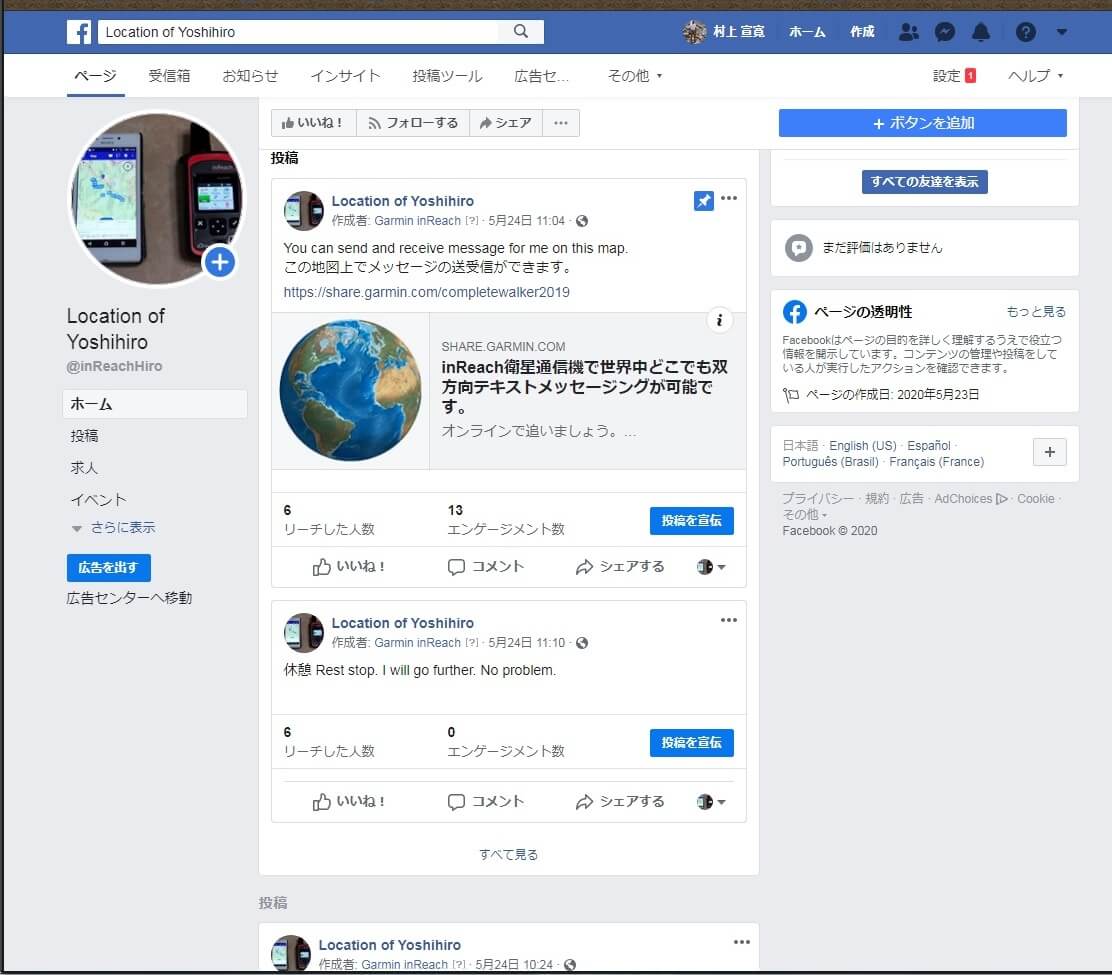
Photo 16: A page with separate location and messages. When posting inReach, use the option not to include your current location.
Sync at the end
After changing settings on Garmin's EXPLORE website, be sure to sync with your inReach device. Firmware upgrades will also be carried out without notice. You need to perform synchronization regularly.
The synchronization method is shown in Photo 17. If you are using a computer, connect the inReach device with a USB cable. If you use a smartphone, connect via Bluetooth and launch each app and the website settings will be transferred to the inReach device.
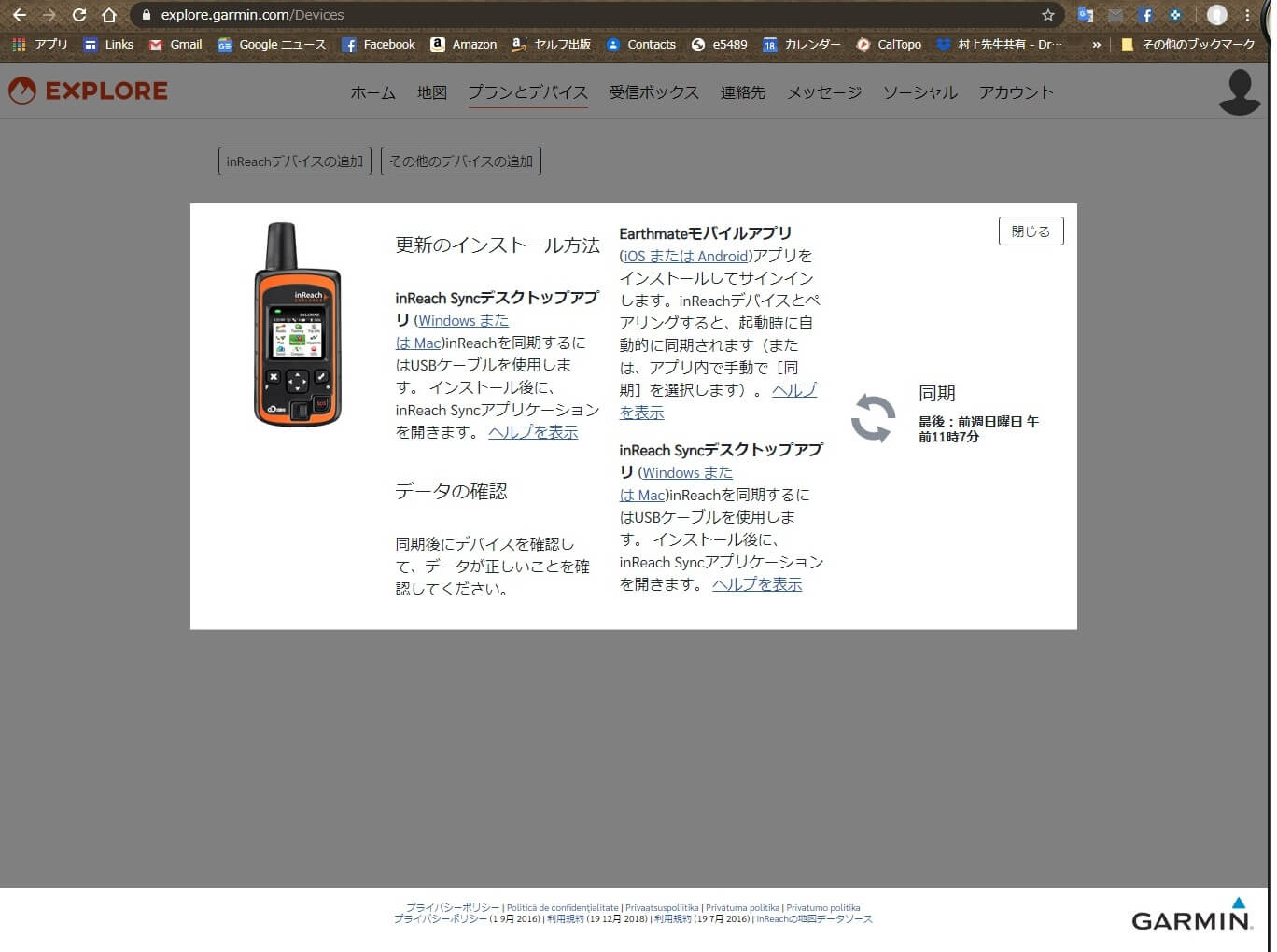
Photo 17: Synchronization instructions. It will appear when you click on the link to the right of the Garmin EXPLORE plan and device page.
summary
An inReach device is not just an SOS transmitter. You will notice the benefits of using two-way email or connecting with Facebook. I felt that there was still a long way to go with the level of Japanese users, so I wrote it. It should be noted that I am simply a long-time user of inReach and have no interest in Garmin.

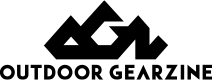
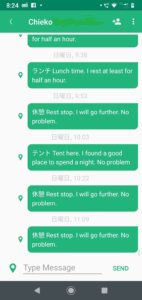
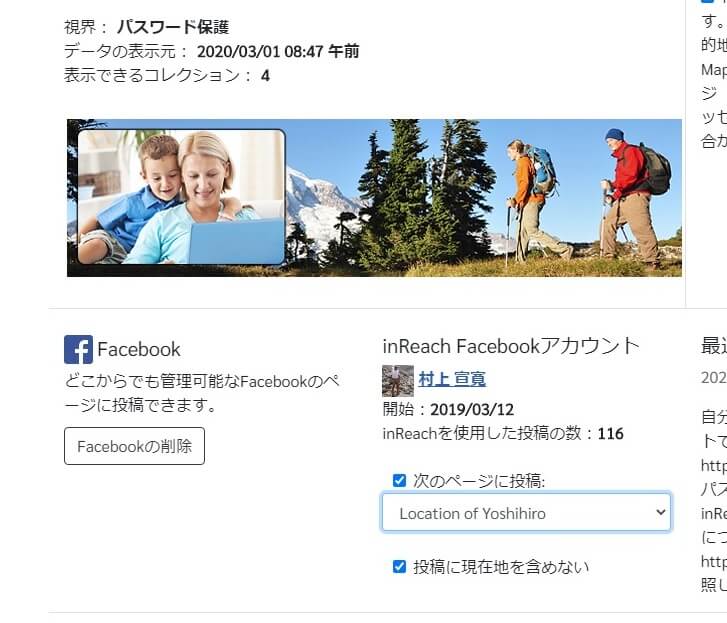

 Recommendations for Garmin inReach® Mini: Innovative satellite communication devices that everyone entering the mountain should know about
Recommendations for Garmin inReach® Mini: Innovative satellite communication devices that everyone entering the mountain should know about Goodbye Garmin inReach. Welcome au Starlink Direct
Goodbye Garmin inReach. Welcome au Starlink Direct Purchase Guide: After trying out all CASIO, GARMIN, and EPSON, we found out the best solution for outdoor watches with GPS for each purpose [Part 2]
Purchase Guide: After trying out all CASIO, GARMIN, and EPSON, we found out the best solution for outdoor watches with GPS for each purpose [Part 2] Purchase Guide: After trying out all CASIO, GARMIN, and EPSON, we found out the best solution for outdoor watches with GPS for each purpose [Part 1]
Purchase Guide: After trying out all CASIO, GARMIN, and EPSON, we found out the best solution for outdoor watches with GPS for each purpose [Part 1]