
Review: We looked at how easy it is to use the Casio PRO TREK Smart WSD-F30 for mountain climbing and hiking.
WSD-F30 from Casio Computer's PRO TREK Smart series outdoor smartwatch has finally been released . The other day, I mainly introduced the differences from the previous model F20 , but this time I will also review the actual feel of mountain climbing and hiking.
table of contents
table of contents
A review of the WSD-F30 features
To put it simply, the basic features of CASIO's WSD-F30 smart outdoor watch is that it is a smart watch that is durable enough to be used outdoors and has various sensors and map functions.
can be used outdoors , its durability is based on MIL-STD-810G (US military material procurement standard established by the US Department of Defense), waterproof 5 atm, and low temperature resistance (-10°C) that can withstand hard use such as drops and vibrations. Of course, it has built-in sensors that are essential for outdoor watches such as compasses, barometers, and altimeters. In addition to these, the WSD-F30 is also a major feature that it can be used to view outdoor maps offline even in places where radio waves are not available
Another aspect the convenience of a smartwatch . The color, monochrome, double-layered touch panel display is designed to reduce the hassle of button operation, while also reducing power consumption. Furthermore, the various features from Wear OS by Google (Android Wear) and the variety of third-party apps make it convenient for everyday use, making this watch for outdoor enthusiasts seamlessly connecting weekdays and weekends.
The most significant improvement in the latest title in the PRO TREK Smart series is that has become lighter and more compact . It has definitely become easier to accept people who have been shying away from it because they were so busy and sturdy. Furthermore, image quality, color development, contrast... is adopted with an improved organic EL display , which covers the handicap of a smaller screen. In addition, by installing three new battery saving modes, it is said that batteries can be efficiently saved according to their needs.
If you're interested in other small details, please refer to the previous review article , but this time I've actually been using the sample machine on hiking for the past month, and I've carefully examined how much of these new features can be used on mountain climbing.
Let's try using the WSD-F30 when climbing.
Things to do before climbing - Reduce the hassle of downloading maps -
the WSD-F30 is out of reach of radio waves, you must first download the map around the area you are climbing onto your clock. This operation itself remains the same as before from the previous model, but with this WSD-F30 you can now save up to five downloaded maps.
This evolution may be a meaningless change for people who visit the 100 most famous mountains across Japan, but for me, I am a modestly happy one, as I often go to. The areas you usually visit for gear testing are at most 3-4 areas, such as Okutama, Tanzawa, and Okuchichibu, so once you download them, you will hardly need to download them.
Incidentally, the fact that you need to download a map before climbing does not change even when using YAMAP, another map app. However, since I have been able to save maps for a while, for those who use this regularly, there will be no change in how they are used even after the latest model.
Basic usage when climbing mountains
The most useful features while climbing are to display the altitude and compass, and of course, to view downloaded offline maps and current locations. With just a single button up or down, you can still see high visibility and graphical sensors and maps.
If you are using an outdoor smartwatch for the first time, you will be able to see the convenience just by looking at the map when you need it, but since you're going to have it, you might want to try out the convenient features using sensors. Using the original "Activity" app, you can view the path of the route and notify you under certain conditions such as altitude, distance traveled, calories burned, and weather changes, making mountain climbing a little more convenient and fun.
In my case, I used to use it while doing it, using it to record my actions and check my current location. The offline maps based on a 25,000th topographic map used by YAMAP are the easiest to understand at present, and the fact that you can record your actions without a smartphone, and the app's operation has become more stable than before. Another major point is that if you obtain the logs here, you can export them as GPX data to various services later.

YAMAP's 1/25,000 map display is much easier to read than when I first first used it, and I can't let it go now.
The evolved two-layer display shows its true value by using the field
Organic EL display with improved visibility even when smaller
To check the performance of the new OLED LCDs from this model, I will display the map while taking the Asahi directly. As you can see from the photo below, you can clearly view the map, and it turns out that both image quality and brightness have been improved more than you imagined.
Monochrome display that is easy to see and convenient
Furthermore, F20 the monochrome display mode, which was only the date and time and the color could not be changed, was a dry display, but now it has become quite functional as the F30 You can now choose the color, and it's much easier to read when combined with the previously inverted display (the bottom is when displaying monochrome. You can choose the one that's easier to read for yourself).

The left of the photo shows monochrome in dark mode (extend mode is running), and the right of the photo shows monochrome in bright mode (extend mode is paused).
The number of items that can be displayed in monochrome has also increased dramatically. For example, all displays of altitude, pressure, and orientation, or battery level or pedometer. This eliminates the need to start the LCD screen every time, making it more convenient, and also contributes to battery savings. However, the electronic compass cannot be viewed in monochrome display, which is a shame (photo below).

Monochrome (left) and color screen (right) with the "2-layer" watch face, which is a common use, with low power consumption. It's a shame that the compass doesn't appear when in monochrome.
Use Extended Mode
So I tried hiking to see what the extended mode actually is, how easy it is to use, how much battery is consumed.
Simply put, extended mode is an "automatic outdoor battery optimization function" that minimizes functions while you are on the move, and when you arrive at the lodging location and do not take action, you can only use a monochrome clock display to ensure that you save battery life.
The basic usage begins by tapping Extended Mode from the app list and "Plan". Specifically, planning is to specify the time to start logs, pause, and resume.
It may be just me, but at first glance it was a hassle to understand this setting. For those who are on day trips and those who are on long-term traversing, the concept of temporary suspension is different. Does "pause" mean a short break? Or get to the tent?
In short, these indicate the following:
- Only the minimum map display function (and GPS logs) can be enabled during the "Start log - Pause" period
- During the time period from "pause to resume", the OS will be shut down so that the clock can only be viewed.
- "Resume" will start again in a mode with only the map display function.
Your plan requires you to specify these timings (scheduled times).
In other words, this is easy to understand for those who have planned to climb for two days in advance, but in other cases this action plan is not suitable for the first time. This is probably the reason why it took a while to understand this, but if you use it for day trips like in this case, there is no need to specify a pause time in the first place, so pause = scheduled goal time is replaced and set it. You can set the log resume time when it is after the pause time.
While using Extended Mode, you can generally only see monochrome displays and map displays that appear when you press the middle button. Communications are also forcibly placed in airplane mode, so notifications are removed, but all functions other than those used for mountain climbing are stopped, which significantly reduces battery consumption. When the "pause" time set in your plan reaches the "pause" time, a notification will appear, and you will have to choose whether to exit the OS as planned and only display the clock, or extend it for an hour. This will prevent you from accidentally forgetting to turn off the power.

When the pause time is in extended mode, you will receive a screen-like notification, prompting you to shut down and you will no longer have to worry about forgetting to stop the clock.
What is the battery saving effect in Extended mode?
For the past month, I have been measuring this mode under various conditions for battery consumption, which is the most concerning.
As a result, the battery, which had fallen to at least 50% after completing the 6-7 hour journey per day with the previous model F20 (using YAMAP, with communication), was at least 50%, but when using extended mode, it was improved to the 80% minimum, and even at the most precise 1 minute interval with the GPS acquisition interval, on average, it was around the 60s to 70% range. Even taking into account whether or not there is an airplane mode, I certainly felt the savings in this mode.
However, if I can, I would like to log on YAMAP as well. With that in mind, I also tried out a greedy pattern of "Whether I can save money in extend mode while starting YAMAP." First, start collecting logs using YAMAP and start extend mode as is. On the surface, extend mode is still running, but when I checked later, it was true that the logs were also recorded in YAMAP. It seems that it can be used in conjunction. However, after trying out several times the battery consumption was almost the same as the one I normally consumed when using YAMAP airplane mode. For this reason, as far as I have tried this time, it seems that if you are expecting power savings in extended mode, it is assumed that you should not use other apps in conjunction with it. *The outcome may vary depending on the individual's situation, so please consider this as a reference only.
Incidentally, while the OS is shut down, it is obvious that you cannot obtain logs using YAMAP, but as activity records continue, once the power is turned on again, you can still obtain logs using the same trip.
Summary: It is steadily easy to use in terms of hardware. Extended Mode A convenient saving mode depending on how you use it
The WSD-F30 more compact, easier to see and use , and even outdoors, you can see the same evolution as the last first impression. In particular, the multifunctionality of monochrome displays reduces button operations and reduces battery consumption, making this the most critical evolution this time in many ways. we were able to see the steady evolution of the concept of a convenient smartwatch that outdoor enthusiasts can wear at all times
However, not all the additional functions are perfect, and I was concerned about the software aspects such as extended mode, and the operating method is somewhat difficult to understand and its lack of versatility. It's a bit of a need to refine the reason why you have to start by planning each time (and only for 1 night and 2 days) before you start. However, aside from that, I don't think the concept of "effective power management in one action" is wrong. In that sense, I feel that it is a useful feature if you incorporate it into your everyday use as a "convenient saving mode" that sets the minimum power consumption in one action without messing around with any settings.
This time we've looked at hiking, but next time we'll also be looking at details about usability in ski resorts and backcountry.
For more information or inquiries, please click here (official product page) . In addition, useful information and latest information from manufacturers are available on PRO TREK's Facebook page

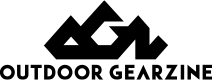





 Review: The happiness that marks the once-in-a-lifetime skating. Casio PRO TREK Smart WSD-F30 goes great with winter sports
Review: The happiness that marks the once-in-a-lifetime skating. Casio PRO TREK Smart WSD-F30 goes great with winter sports Review: Enjoy the winter outdoors with the winter-style Casio PRO TREK Smart WSD-F20X
Review: Enjoy the winter outdoors with the winter-style Casio PRO TREK Smart WSD-F20X First Look: Casio PRO TREK Smart WSD-F30 Fastest Review What's new from the previous model?
First Look: Casio PRO TREK Smart WSD-F30 Fastest Review What's new from the previous model? Review: Tips and tips for 100% outdoor use of the Casio PRO TREK Smart WSD-F20, you won't let go, even if you notice it.
Review: Tips and tips for 100% outdoor use of the Casio PRO TREK Smart WSD-F20, you won't let go, even if you notice it.