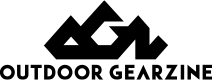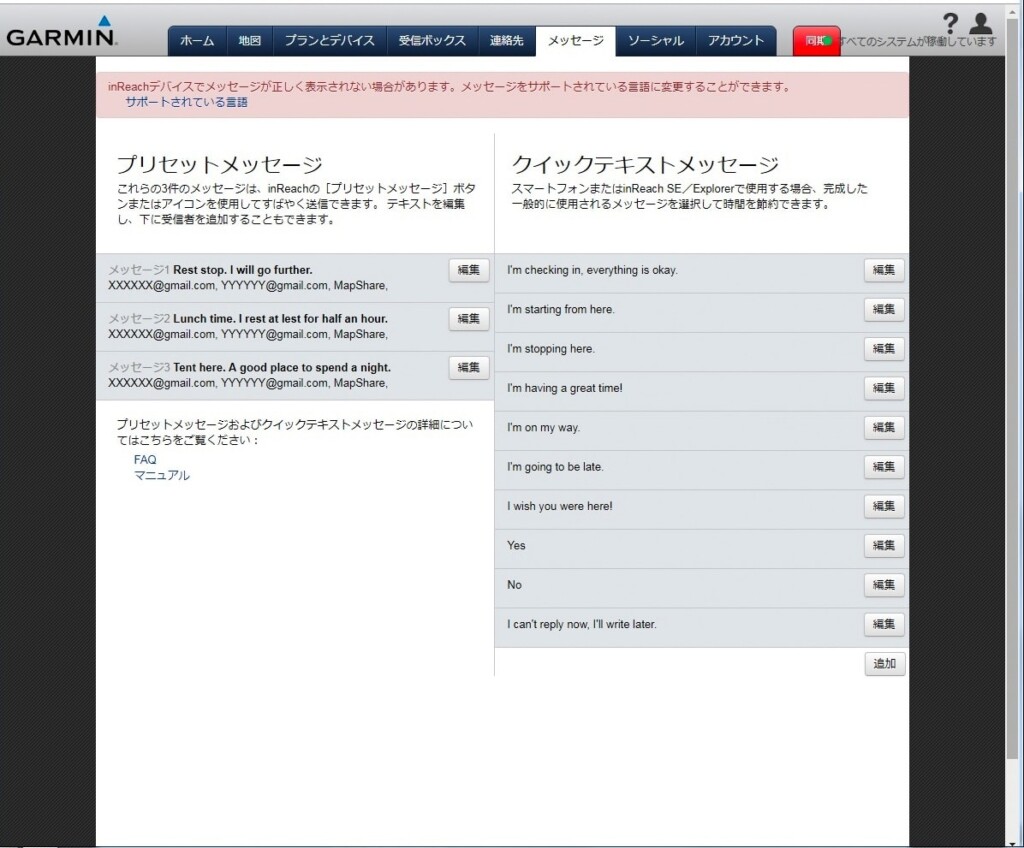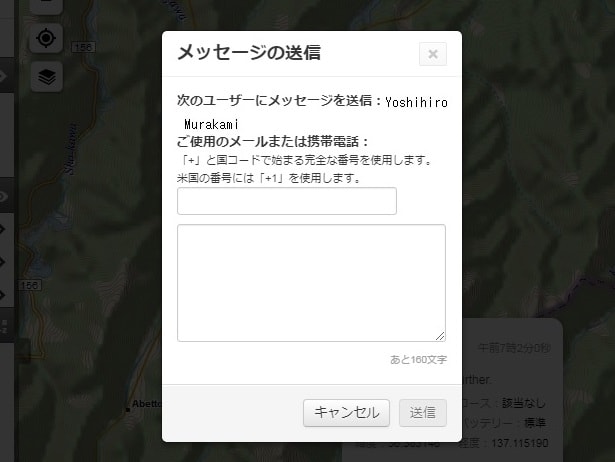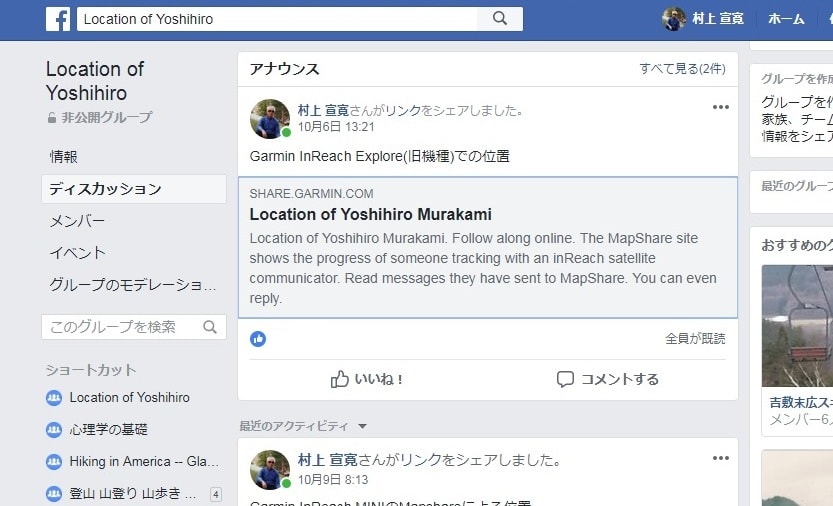Recommendations for Garmin inReach® Mini: Innovative satellite communication devices that everyone entering the mountain should know about
table of contents
Basic usage
[Addendum from the editorial department] In addition to the basic usage explained here, I have written a new article about more practical usage. If you are interested, please also refer to the following article.
Creating an email
Preset Messages
Preset messages became free about two years ago. You can send as many times as you like. So it's best to make the most of this. Since you select a message using the key, it takes time to complete the order of messages 1, 2, and 3. Therefore, it is best to use the content that is frequently used in Message 1, and the content that is often used in Message 2 and 3. Normally, three types of preset messages would be enough.
In my case,
- Rest stop. I will go further. --Break, plans to go further
- Lunch time. I rest at least for half an hour. --Lunch time is over 30 minutes.
- Tent here. A good place to spend a night.- A tent here, a good place to spend the night.
That was. In short, it's just a break, lunch and a tent. You will take a break every 1-2 hours, so at that time you will be able to send your current location via inReach Mini. Even if you are lost and unable to send an SOS, the search area is narrow, so it will be quick to discover. An example setting is shown in Photo 9.
Preset messages are delivered simultaneously to Mapshare and multiple e-mail addresses. There is also a Facebook option on the English version of the web page, but it appears that the Japanese version has been removed to avoid any problems.
Quick Text Message
Quick text messages are useful if you want to receive emails and respond quickly. Select OK, Reply, and Pick Quick Text for the messages received. After selecting a quick text message, add it with Write Message and reply with Send. Photo 9 is the default sample. You can customize this to your own.
Here is an example of a quick text message.
- I'm checking in, everything is okay. --I checked in. Everything is OK
- I'm starting from here. --I'm starting here
- I'm going to be late.
Some hotels are out of range from mobile phones and have to reply via inReach Mini. That's probably the case in the first sentence. The second and third are intended for use on hiking. Reply is a paid message, so if you have a smartphone, it's best to stay calm and write your message in Earthmate. Actually, I have created many messages, but I have never used it. After setting up a tent and finishing the meal, I decided to write one paid message.
Creating messages using your smartphone
Japanese characters are available, but they are not displayed in inReach and become indecipherable. So I write my message in English. Roman alphabets are very difficult to read, so I prefer simple English. There is a strict character limit of 160 characters, so you just need to understand. I write after dinner, so even English is about the place name and time.
Photo 10 shows a sample sent by the author from the United States. It means "Dinner at Muir Pass, starting at 6:40, Laconte 9:00, Big Petty Meadow 9:40, Thunder and Lightning, Muir Pass 17:10, Tent 17:30," which is not enough to be called English. This message will reach Japan within minutes.
Using Japanese
Japanese cannot be displayed on Explorer + or Mini itself. Earthmate also did not support Japanese. Therefore, I have used it in simple English. However, before I knew it, accounts on Earthmate and Garmin websites became available in Japanese. Japanese is also available, except that it is not displayed on Garmin devices.

Photo 11: If you enter Japanese, it will not be displayed in Garmin's inReach MINI. If you pay attention to that point, you can use it.
Photo 11 shows the result of creating a Japanese message using Earthmate on your smartphone and sending it via inReach Mini. Earthmate displays Japanese, but not in the inReach Mini.
Mapshare is software that displays your messages, longitude and latitude location information, etc. on a map, and was handed over from Delore. You can set the period and password to display it from the social tab of your account, and take some security measures.
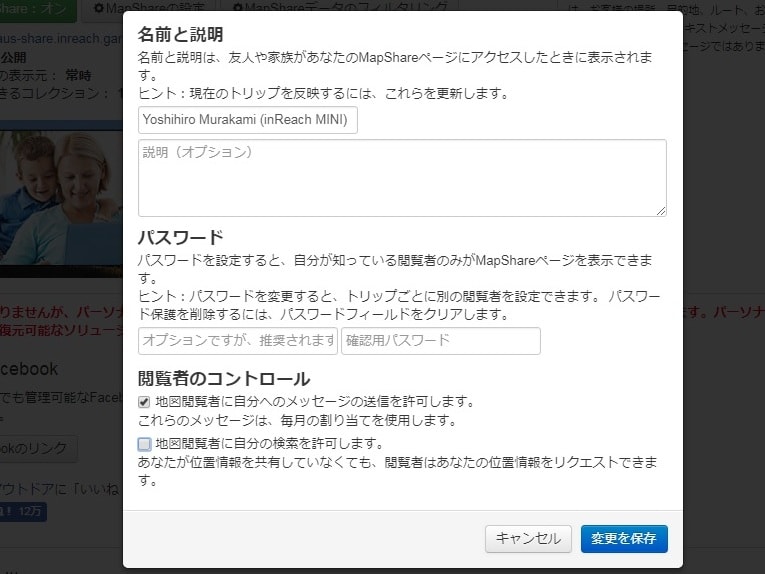
Photo 12: Mapshare preferences. Here, the option that allows map viewers to send messages has been checked.
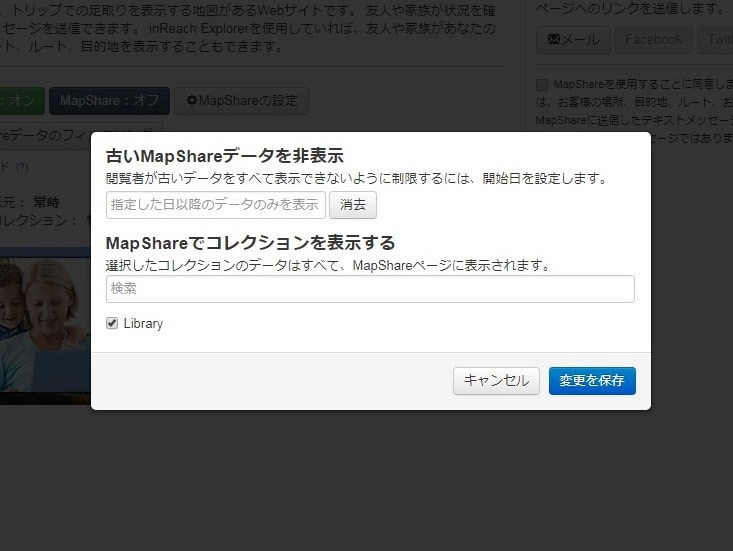
Photo 13: You can set the display period for your current location. However, this feature cannot be shared with URL
However, it is unclear whether it is because I use an English site or if it is a bug in the web page, but even if I filter the display period, if I share the URL of Mapshare, the filter will be turned off. So I've changed the name of this URL. This will not display the current position before that.
To allow people who view the map to reply, check the options, as shown in Photo 12. Depending on your contract, receiving emails costs $0.5, so be aware of that.
Set Mapshare as a replyable option and share it with a friend and you'll be able to share an image like Photo 14-a. Click on the details of your current location in the center to attach information such as latitude, longitude, altitude, movement speed, and more.
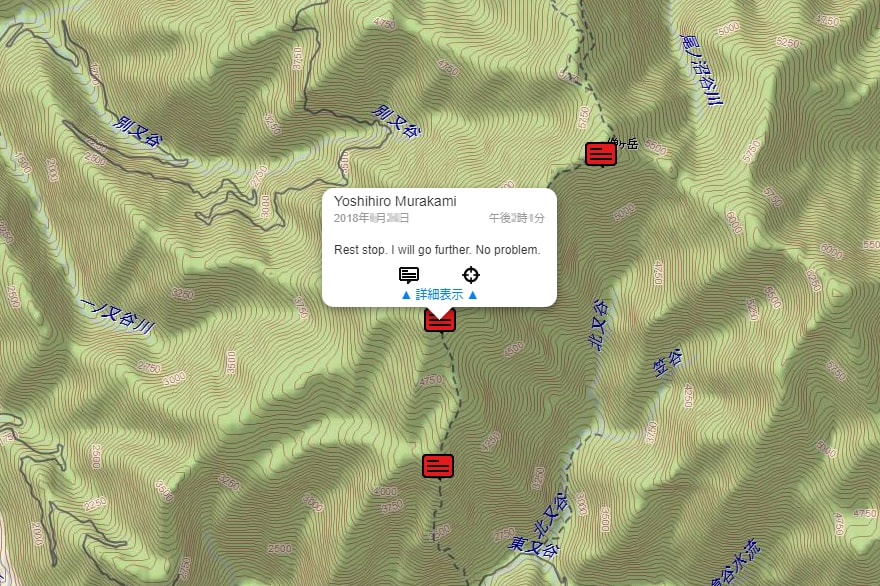
Photo 14-a: Shared location information. Click on the details to see information such as latitude, longitude, altitude, movement speed, etc.
Clicking on the speech bubble will display a message creation window, where your friend can write a message here and send it (Photo 14-b). This reply can be received even in mountains where mobile radio waves are not connected, and can be read on inReach Mini or on a paired smartphone.
Use on Facebook
To publish Mapshare to only specific friends, just copy the Map-share URL to your Facebook timeline and set the privacy of the post. Another option is to create a private page that shows your location information so that only members can view it. Photo 15 is a sample of the author. In this case, Mapshare can be set to public.